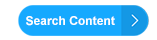Help Help
Subscription FAQs |
|
To view or download a comprehensive Content and User Guide for Workplace English Training E-Platform, please click on the image below:
SUBSCRIPTION QUERIES
USAGE QUERIES
POST-SUBSCRIPTION QUERIES
How can I subscribe to Workplace English Training E-Platform? Workplace English Training E-Platform is designed as a corporate language training product. We offer the product to companies to provide cost-effective English language training to all company staff within a given location. If you are an individual and would like to subscribe, please use the online subscription form. How much does it cost to subscribe to Workplace English Training E-Platform? Are there any discounts? We offer 1, 2 and 5-year teacher and student subscriptions to individuals. Please see the online subscription form for further information. Payment must be made be through Paypal. All major currencies are accepted. How do I renew my subscription? We use a recurrent billing system. This means that your subscription will be automatically renewed at the lowest price available at the time of renewal. One month before the expiry of your subscription you will be reminded of this and you may cancel the automatic renewal at that time. Are there any limitations for subscribers when they log in? Individual Subscribers are restricted to accessing the Subscribers area from ONLY 4 different IP addresses within a 24-hour period. If individual Subscribers exceed this number their account will be automatically locked. We feel that 4 IP addresses is adequate as most individual users only require one IP address from their office and one from home or laptop within 24 hours. This security measure prevents users buying one subscription and passing the login information to friends or colleagues. So please, keep your subscription details private. Repeated abuse will result in a subscription being terminated. Can subscribers log in from different computers? Individual users can access from 4 different IP addresses (i.e. 4 different computers) within a 24-hour period. Can subscribers print out the content of lessons? Yes. Downloadable PDF files are available for each lessons including lesson study notes, dialogue transcript, exercises and answer key. These files can be printed. Can subscribers download listening files to an mp3 player? Yes. All listening files are recorded in mp3 format, so they can be easily downloaded to any mp3 player or PC. I have forgotten how to login. Can you give me instructions how to do this? Click here and enter your Username and Password: How can subscribers retrieve their password if they lose it? Subscribers can request their Username and Password to be sent to the email address which they registered with at any time by requesting their password/username at the login page. How can subscribers check their subscription period? Once a subscriber has logged in they will see their subscription information at the bottom of their Membership Information page under 'Payment History'. How can subscribers print out the complete PDF version? Subscribers need to click on the 'Printer Friendly Version' link located on the menu page of every issue. They can save the PDF file to their computer. To print out the file, they will need Adobe Acrobat Reader (click here for free download). What happens when my subscription expires? How can I renew it? Your subscription will be automatically renewed at the lowest price available at the time of renewal. One month before the expiry of your subscription you will be reminded of this and you may cancel the automatic renewal at that time. Our podcasts are audio lessons in mp3 format related to the business listening content of each volume. They include additional tuition not included in the online volume and provide additional examples as well as speaking practice opportunities. The mp3 files can be played on a PC or downloaded to an MP3 Player. Can subscribers send documents for us to correct? We are afraid we do not provide this kind of service. Workplace English Training E-Platform is hosted in the United States. Our hosting providers have guaranteed us 99.9% up-time! We also use a powerful dedicated server, meaning we are the only website on the server. |
Technical FAQs |
|
What are the minimum technical requirements to run Workplace English Training E-Platform? To be able to view the interactive exercises in Workplace English Training E-platform you will require:
How can I listen to the audio content of Workplace English Training E-Platform? For a fully comprehensive guide for listening to and downloading our audio content, and subscribing to our podcast lessons, please read the Podcast/Audio User Guide. All the audio files featured in Workplace English Training E-Platform are in mp3 format. Click on an audio link to listen to an audio file. If the file is in the form of a text link, it will automatically open in your Windows Media Player unless you have set another media player as your default audio player. We use an embedded Quicktime Player in some older pages and an embedded Flash player in more recent pages. You will need Quicktime and Flash installed on your PC to enable the embedded players to display correctly. Click here for links to the free players. You can listen to an audio file as many times as you want by clicking the play button on your Windows Media, Quicktime or Flash Players. You can pause a file at any time by clicking the pause button. If you would like to download the mp3 files to your PC or mp3 player, right click the text audio link and 'Save Target As'. Then save the file the directory where you would like to store it.
How can I view/print offline worksheets and transcripts from the site? You will need “Adobe Acrobat Reader” to open, view and print out all offline worksheets and transcripts. If you don’t have “Adobe Acrobat Reader”, you can download it for free by following the link in 'Downloads' above.
How can I set up the Clarity Sound Recorder on my computer? At the bottom of every page on the site you'll see the icons for the Clarity Sound Recorder. Clarity have kindly allowed us to incorporate the sound recorder into the E-Platform. With this facility you can listen to an audio file, record your own voice and compare it with the original recording. This will help you to improve your pronunciation and intonation.
Note: if you have any technical queries regarding the site, please visit the Technical Support page. First check the Knowledge Base. If you can’t find an answer to your query there, submit a ticket and we’ll give you and answer within 24 hours.
|
Podcast/Audio User Guide |
|
Three ways to listen to mp3 files explained. 1. Listening to our mp3 Podcast Lessons on Site You can listen to our podcast lessons on our website using the embedded mp3 Flash player on this page (click here... ). Beside the mp3 Flash player, there’s a text link ‘Play in Pop Up’. Click on this link if you would like to play the audio file in a pop up window. The mp3 Flash player will become visible within the pop up window. If for example you would like to navigate away from the podcast page (e.g. to read the podcast transcript) while listening to an audio file, you should play the file in a pop up.When playing an audio file using the Flash player, you can pause it, rewind/forward wind it at any time. 2. Downloading our mp3 Files Downloading lets you save a copy of your chosen audio file onto your computer. You can then listen to this whenever you want, or even transfer it onto your portable MP3 player. However, you cannot download mp3 files directly from the podcast page (click here... ). To download an mp3 file you need to enter the Subscriber’s area of the website and find the relevant Business Speaking Skills topic. On the podcast lesson page, you’ll find a text link to the mp3 file. To download the file you need to right click the download link. You should then see a list of options including either "Save Target As…" or "Save Link As…". If you select this option (or a similar option containing the word "save") you should be able to save the audio file (MP3) to your computer. Remember to save it to a folder you'll be able to find again later. If you click on the Download link using the left hand button on your mouse, the audio will usually play. How this happens will depend on the set up and settings of your computer. Usually your default media player will open and the audio will start playing automatically. 3. Subscribing to our Podcast FeedPodcasting lets you automatically receive the latest podcast lesson as soon as it's available. You need to "subscribe" to receive a podcast, rather like you might subscribe to a magazine and get it delivered each week. An important difference is that all of our Business English podcasts are free, and you can stop receiving the files at any time. In order to sign up for a podcast you need an internet connection and a piece of podcast software which is usually available free of charge. This software can check Workplace English Training E-Platform for new podcast lessons and automatically download them for you. The steps you go though in order to subscribe to a podcast will vary depending on which software you choose. You can read more about this in our Step by Step guide to getting a podcast.
Step by step guide to getting a podcast
There are three steps involved in setting up your personal computer to receive podcasts.
1. Get some podcast software You need to install a piece of software which will search the web to find the latest episode and automatically deliver it to your computer. This software is usually free, and these three are popular:
2. Subscribe to podcasts Once you have the software installed you need to subscribe to some podcasts. How you do this will vary depending on which software you have chosen. Here is a rough guide to how this might work: You can subscribe to some podcasts through the iTunes Podcast Directory. If you can't find the podcast that you want in iTunes then you can follow the same method as outlined below for Juice, Doppler and other podcast software. If you have Juice, Doppler or another piece of software then this is likely to be the method you will need to follow. This is also the case if you can't find the podcast you want in iTunes. In all of these cases you need to add the "feed" of the podcast to your software. The feed is really just the address of the podcast, which the software will go to each time it wants to check for a new episode. You can find the feed to our podcast by clicking on the orange RSS buttons under the heading ‘Subscribe to Podcast’ on the right of the page. The feed address will appear in the address bar as this: http://feeds.feedburner.com/workplace-english-training-emagazine You will need to copy this feed address and paste it into your podcast software. How you do this will depend on your software, but you should look out for buttons or links that say "Add" or "Subscribe". 3. Listen to the audio After you have subscribed to the feed, when a new podcast lesson becomes available, your software will automatically download it. You can then listen to this podcast lesson on your computer or transfer it to your portable player to listen to later. You may want to check the settings of your podcast software for details including how often it will check for new podcasts, whether it will keep old podcasts for you etc. This will vary depending on the software you have chosen, and your personal preferences. If you decide that you no longer want to receive podcast lessons then it should be very easy to unsubscribe. Again, how you do this will depend on your software, but you should look for "Clear" or "Unsubscribe" options. Terms of Use Workplace English Training E-Platform allows you to freely download our podcast lessons. You may not copy, reproduce, edit, adapt, alter, republish, post, broadcast, transmit, make available to the public, or otherwise use this audio in any way except for your own personal, non-commercial use. You may not download, or use this file for the purpose of promoting, advertising, endorsing or implying a connection with you (or any third party) and Workplace English Training E-Platform, its agents or employees. Workplace English Training E-Platform will not be liable for any loss or damage which you may suffer as a result of or connected with the download or use of this file. |
E-Platform Content and User Guide |
To view or download a comprehensive Content and User Guide for Workplace English Training E-Platform, please click on the image below (the User Guide is a PowerPoint Show):
What is Workplace English Training E-Platform? Workplace English Training E-Platform is an interactive, online training resource for the staff of companies who want to develop and improve their business English skills. The E-Platform is available by annual corporate subscription. With a corporate subscription, all staff within a given location can access the product online from our website or from a corporate intranet server. The E-Platform provides continuous and flexible learning for all staff at any time from any location. What does Workplace English Training E-Platform include? The E-Platform includes 54 volumes of Workplace English Training E-magazine as well as 48 issues of The Language Key magazine. Business Word/Phrase of the Day and Business English Tip of the Week are published through the public area of the site. Learners can create their own courses through the Learning Path and Business English Courses modules. Each volume of Workplace English Training E-Magazine is packed with interesting lessons, learning worksheets and interactive self-correction exercises to help you improve your English for the workplace. The following sections are included in every volume of the E-Magazine:
What are the learning goals of Workplace English Training E-Platform? The learning goals are:
What does the Subscriber's Area Include? The Subsciber's Area includes the following sections:
In addition, the subscriber's area includes:
How often is the E-Platform updated? Workplace English Podcast lessons are published twice a month. Business Word/Phrase of the Day and Business English Tip of the Week are published through the public area of the site. Who is Workplace English Training E-Platform suitable for? The E-Platform is for anyone who needs to use English at work and for students who will later need English in their chosen professions. The E-Platform is for learners from Pre-intermediate to Advanced levels. The interactive exercises are graded according to their level of difficulty. Who develops Workplace English Training E-Platform? Workplace English Training E-Platform is developed by a team of highly experienced corporate trainers who are currently teaching Business English to multinational corporations. Can I see a sample volume of 'Workplace English Training E-Magazine'? Yes. You can view a complete sample volume [ click here ... ] |
|||||||||||||||||||||||||||||
Latest Newsletters
- Business Word/Phrase of the Day - WORK OVERTIME
- Business English Tip of the Week - Using Prepositions of Place
- English Bites! - Verb + Preposition Combinations
- Workplace English Podcasts - BEP42: Clarifying and Confirming Instructions
- In-Depth Tips from Dr English - Tips for Networking when Business Socialising