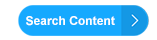Ticket #64
Contact Information
User Name:
cdurcan
Fullname:
WETE Support Team
E-Mail:
editor@languagekey.com
Company:
Location:
Start Date:
Thu, 25 Mar 2010 5:57 AM
Close Date:
Thu, 25 Mar 2010 7:00 AM
Ticket Information
Title:
Clarity Voice Recorder set up
Description:
I'm a new user. How do I install the Clarity Voice Recorder?
Notes
2010-03-25 07:00:47 admin
Solution
At the bottom of every page on the site you'll see the icons for the Clarity Sound Recorder. Clarity have kindly allowed us to incorporate the sound recorder into the E-Platform. With this facility you can listen to an audio file, record your own voice and compare it with the original recording. This will help you to improve your pronunciation and intonation.
1) The first time you use the E-Magazine, you'll see a button at the bottom of your screen with a picture of a microphone on it.
2) To set up the recording device, click on web link on the button.
3) From Clarity's website, download a small set up programme for the sound recorder.
4) Install the recorder on your PC (in settings it's best to set it to open on start so that it is always running. Just keep in minimised.)
5) Once installed, you'll see a red recording button beside the microphone.
6) Always ensure that the Clarity Sound Recorder is running when you use the device.
7) Press the red button to record, and the square green button to stop and the green arrow button to play
8) Sound recordings cannot be saved.
Regards
WETE Support Team
Workplace English Training E-Platform